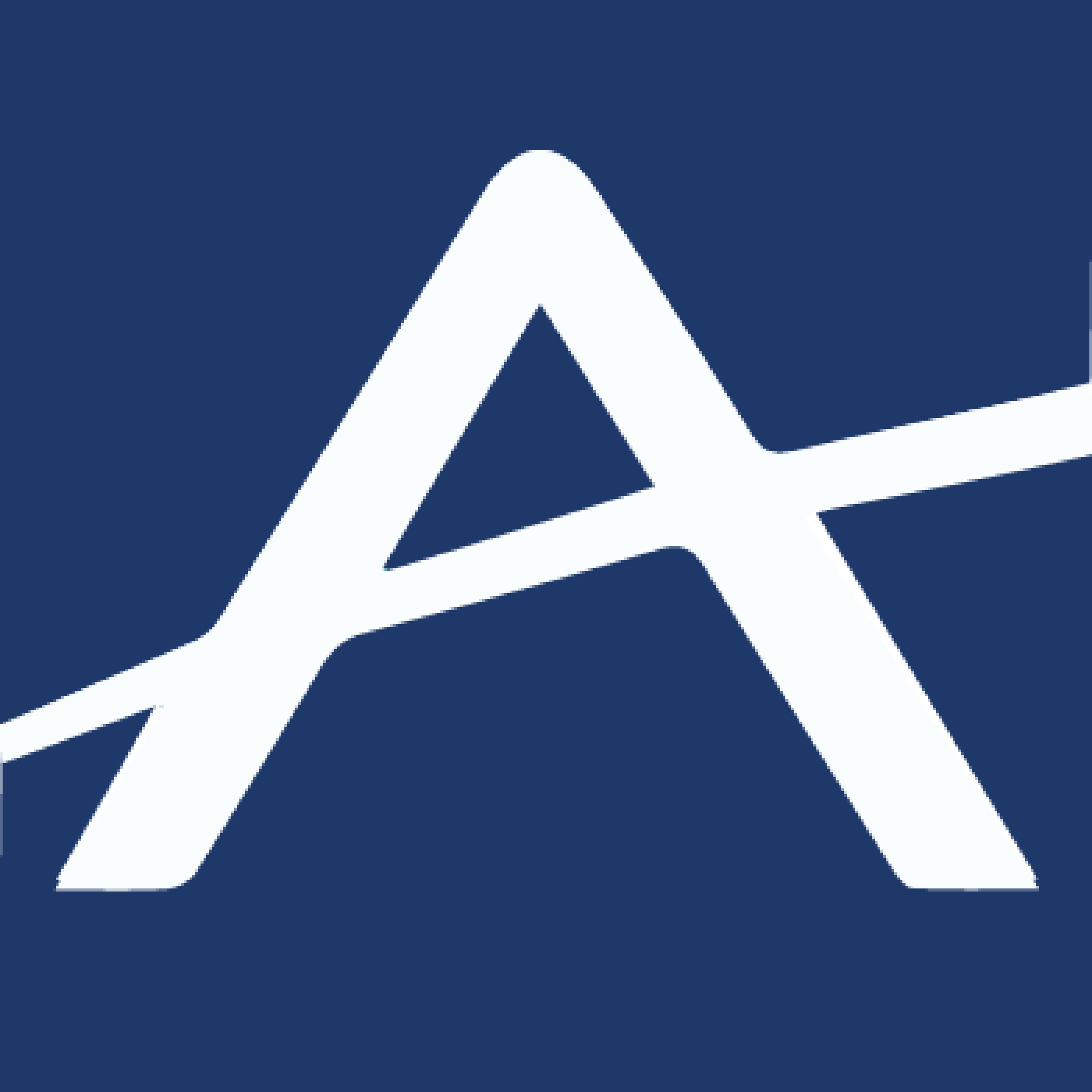How to Make Your Time on Zoom More Interactive and Fun, Part 1
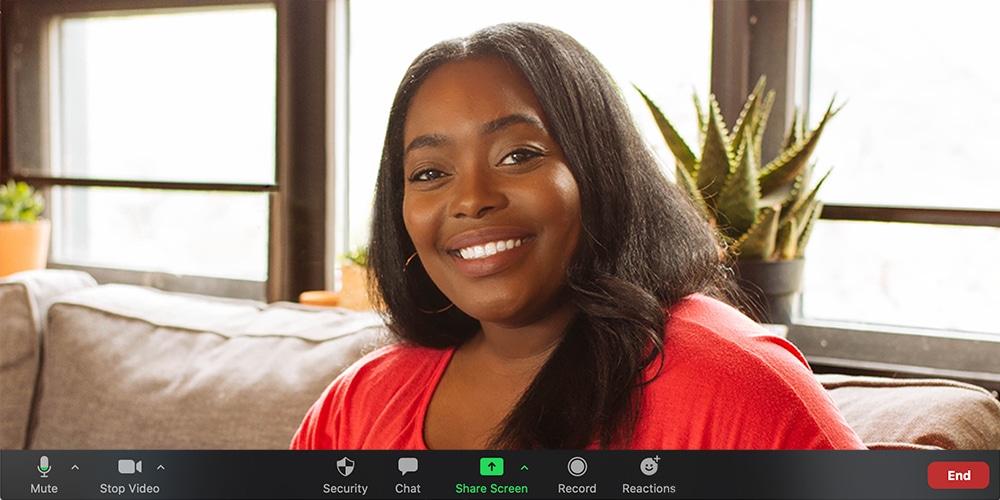
Awana has always been fun and a highlight of a child’s week. It should be no less so, even if your club is going virtual. Many of you have chosen to offer club online over Zoom and you probably know the basics. So I’m going to share with you some things about Zoom you might not know–features and tips that can make your Awana club more interactive and fun!
Virtual Backgrounds
When your camera is on, participants can see behind you to the room in which you are sitting. It can be fun to see each person’s environment. But did you know you can change your background to either a Zoom-provided background or an image of your choice? Choose a fun photo or graphic, like the Awana Clubs backgrounds we created. Or upload something that relates to your theme night or lesson. Virtual backgrounds can be set up under Settings before a meeting or by clicking the caret next to the video icon during a meeting.
Chat
In each meeting is an opportunity for participants to chat. You control the options either before or during club. For example, if you ask your kids a question, you can have them all respond to everyone. When you are no longer asking questions, you can disable the feature by allowing them to chat with no one. Or, you can allow your students to only chat with you. With your chat box open you can see who wants your attention or who is answering your question. If you are the host, check your settings before you begin a meeting to ensure you’ve enabled everyone to use these features.
Reactions
If your kids are respectful, Reactions provide an interactive way for them to let everyone know how they feel about what is taking place in your meeting. They can cheer on a friend, give a thumbs up, send a heart and display other emoticons. It’s a way for kids to get involved without making noise. Participants can choose their own skin tones in their settings, too. The ability to enable or disable reactions must be done in Settings before the meeting begins, and at least one participant must have their video turned on.
Nonverbal Feedback
By clicking Participants at the bottom of the Zoom screen, your kids can silently interact with you in even more ways. Kids can click the yes or no icons to answer your questions. They can even ask you to go slower or faster. As an alternative, you could ask your kids to use the Raise Hand feature or to use additional icons by clicking “more.” Enable these features before the meeting in your Account Setting, Meetings tab.
Share Screen (with several interactive options!)
Zoom has the capability of sharing anything you have on your screen. PowerPoint slides, Word documents, spreadsheets, videos, you name it! When you go to Share Screen, you will see both basic and advanced options. Some of the options include using a whiteboard, sharing only a portion of your screen, and showing content from a second camera. You can even annotate what you are sharing by adding text, stamps and drawings. And then you can erase it all. Use the arrow tool or different colors to make a point. If you want to share an online video or audio with your kids, select “music or computer sound” for better quality sound.
Keep in mind it can get boring for your kids if they spend all of club watching you. So give them an opportunity to share their screen and annotate too. Maybe they’ve found something online that pertains to your lesson or they want to circle something on your screen. A fill-in-the-blank worksheet becomes more fun if you give each child an opportunity to write in the answer. Enable the option to show who is annotating so it isn’t a mystery! If you’ve enabled the ability, everyone can save a copy of the annotated screen. Share options can be enabled in Settings.
This blog is the first of a four-part series in which I share tips to help you make your virtual Awana club more interactive and fun. Part 2 highlights more Zoom features. In Part 3, I share ideas to make your virtual space welcoming; and in Part 4, I explain some games you can play while online. For more information about Zoom and the features highlighted in Part 1 and Part 2 of the series, go to Zoom.us and click Resources.